Slack 是一种流行的团队消息传递和协作应用程序,支持 Markdown 语法的子集。界面的不同部分提供不同级别的 Markdown 支持。
消息
Slack 的消息界面是人们使用最多的界面。虽然明显缺乏对许多元素的支持,但提供了对一些基本语法的支持。
2019 年 11 月,Slack 推出了一个新的所见即所得的界面,如下所示。默认情况下,为所有用户启用此功能。最明显的变化是在界面控件中添加了格式按钮,但还有一个实时编辑器,可以在您键入后隐藏 Markdown 格式。您不必使用界面控件来格式化文本 — 您仍然可以使用下一节中描述的 Markdown 语法元素。

您可以在 Preferences > Advanced 中禁用所见即所得的界面。选择 Format messages with markup 设置,如下所示。启用此设置将隐藏所见即所得的格式按钮并禁用实时编辑器,以便您可以在键入时看到 Markdown 格式。
提示:如果你在 Slack 中打开了多个工作区,则需要为每个工作区启用此设置。
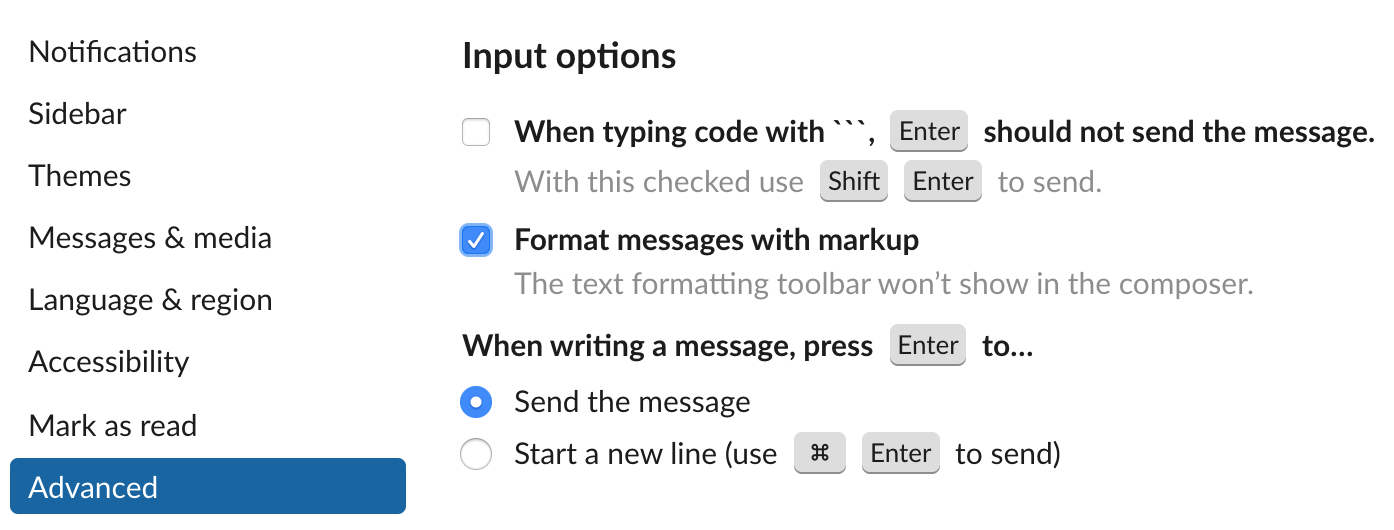
消息中的 Slack Markdown 支持
Slack 消息接口支持以下 Markdown 元素。
| Element | Support | Notes |
|---|---|---|
| Headings | No | |
| Paragraphs | No | |
| Line Breaks | No | The Markdown syntax is not supported, but you can press the Shift and Return keys to go to the next line. |
| Bold | No | The Markdown syntax is not supported, but you can add bold styling with single asterisks, which is the standard Markdown syntax for italic. Very confusing! |
| Italic | Partial | Only underscores are supported. |
| Blockquotes | Yes | |
| Ordered Lists | Partial | Standard Markdown syntax is *only* supported if WYSIWIG editor is disabled. |
| Unordered Lists | Partial | Standard Markdown syntax is *only* supported if WYSIWIG editor is disabled. Only supports dash and asterisk for unordered list. |
| Code | Partial | Code blocks are not supported. |
| Horizontal Rules | No | |
| Links | Partial | Standard Markdown syntax is *only* supported if WYSIWIG editor is disabled. |
| Images | No | The Markdown syntax is not supported, but you can drag and drop images to share them. |
| Tables | No | |
| Fenced Code Blocks | Yes | |
| Syntax Highlighting | No | |
| Footnotes | No | |
| Heading IDs | No | |
| Definition Lists | No | |
| Strikethrough | Partial | Use only one tilde symbol before and after the phrase. |
| Task Lists | No | Is interpreted as an unordered list |
| Emoji (copy and paste) | Yes | |
| Emoji (shortcodes) | Yes | |
| Highlight | No | |
| Subscript | No | |
| Superscript | No | |
| Automatic URL Linking | Yes | |
| Disabling Automatic URL Linking | Yes | |
| HTML | No |
提示:此信息与 Slack 用户界面中的消息界面相关。用于消息的 Slack API 支持 Slack 用户界面中不支持的其他语法元素。有关更多信息,请参阅 Slack 的 API 文档。
职位
Slack 帖子界面是一个编辑器,允许您创建用于在 Slack 中共享的文档。这是一个实时编辑器,这意味着您将在键入 Markdown 格式文本后立即看到实际格式。例如,如果键入 ,下划线将消失,并且您将看到斜体字 “test” 一词。_test_
要创建帖子,请单击快捷方式图标,然后选择 Create a Post,如下所示。

帖子中的 Slack Markdown 支持
Slack post 接口为以下 Markdown 元素提供支持。
| Element | Support | Notes |
|---|---|---|
| Headings | Partial | Only heading levels one and two are supported. Only number signs are supported. |
| Paragraphs | Yes | |
| Line Breaks | No | |
| Bold | No | The Markdown syntax is not supported, but you can add bold styling with single asterisks, which is the standard Markdown syntax for italic. Very confusing! |
| Italic | Partial | Only underscores are supported. |
| Blockquotes | Yes | |
| Ordered Lists | Yes | |
| Unordered Lists | Yes | |
| Code | Yes | |
| Horizontal Rules | No | |
| Links | No | |
| Images | No | |
| Tables | No | |
| Fenced Code Blocks | Yes | |
| Syntax Highlighting | No | |
| Footnotes | No | |
| Heading IDs | No | |
| Definition Lists | No | |
| Strikethrough | Partial | Use only one tilde symbol before and after the phrase. |
| Task Lists | No | |
| Emoji (copy and paste) | Yes | |
| Emoji (shortcodes) | Yes | |
| Highlight | No | |
| Subscript | No | |
| Superscript | No | |
| Automatic URL Linking | Yes | |
| Disabling Automatic URL Linking | Yes | |
| HTML | No |
另请参阅
将您的 Markdown 技能提升到一个新的水平。
在 60 页中学习 Markdown。《Markdown 指南》专为新手和专家设计,是一本全面的参考书,包含您入门和掌握 Markdown 语法所需的一切。
获取书籍